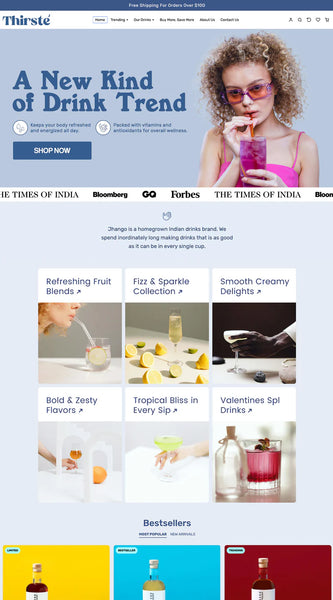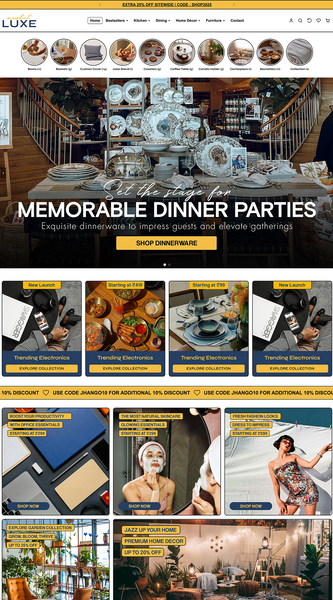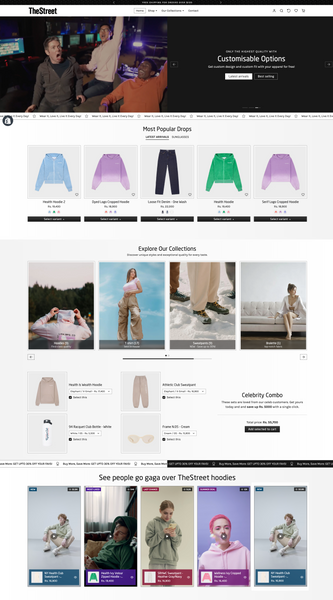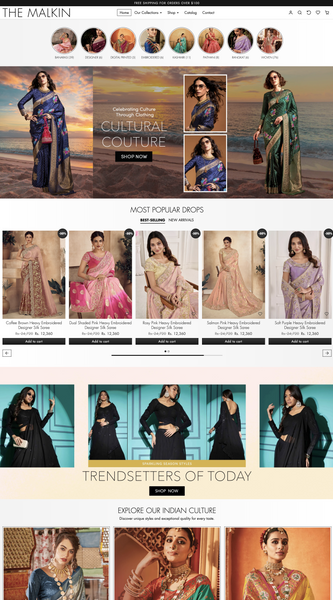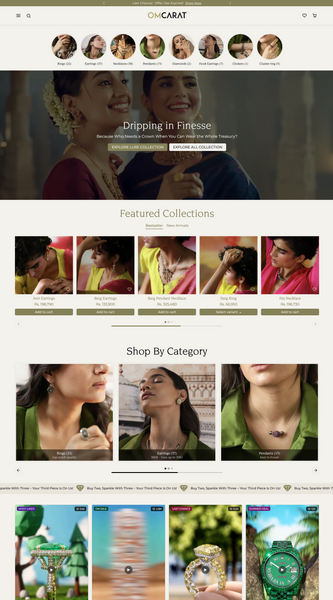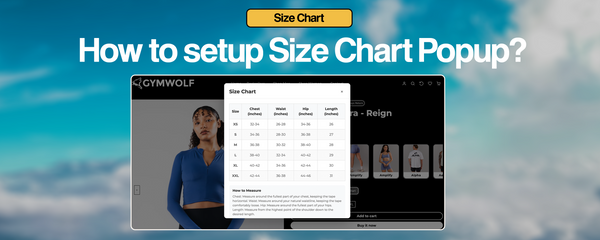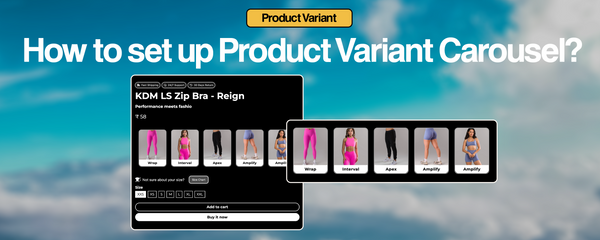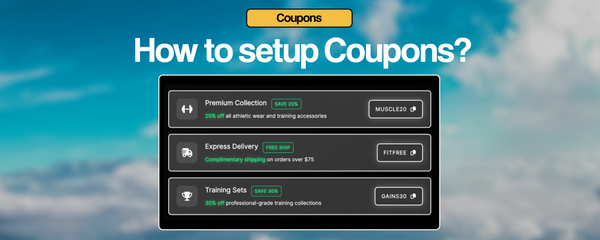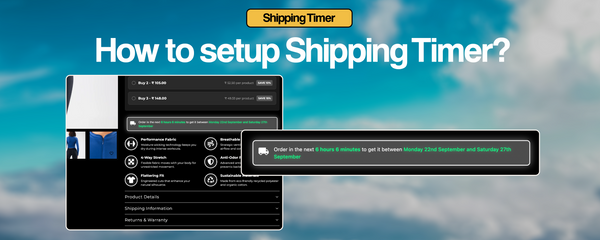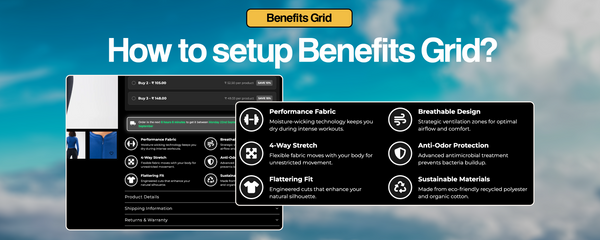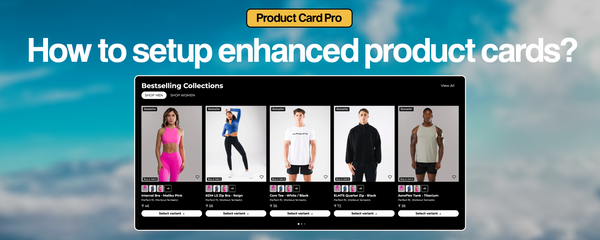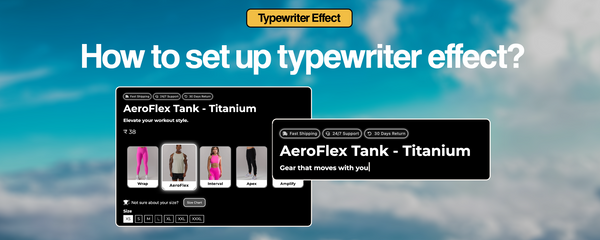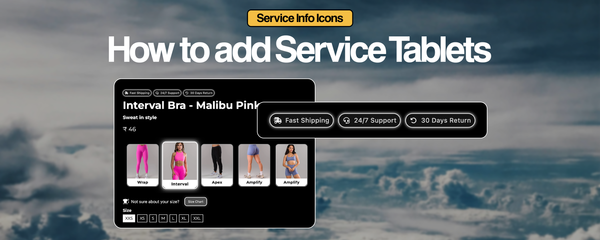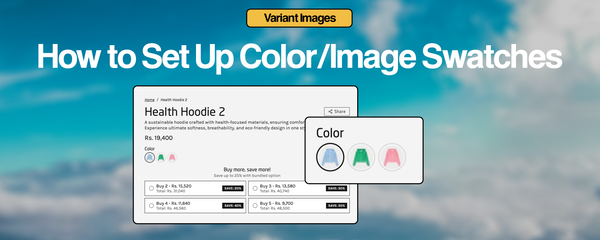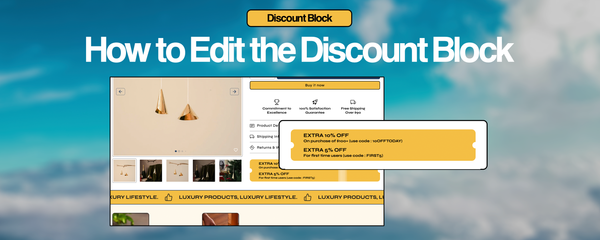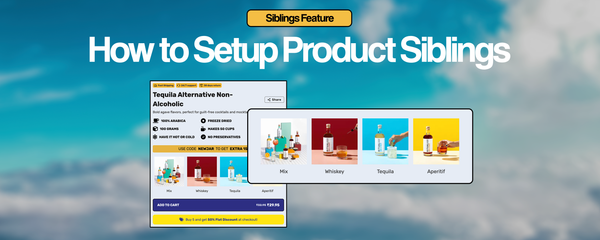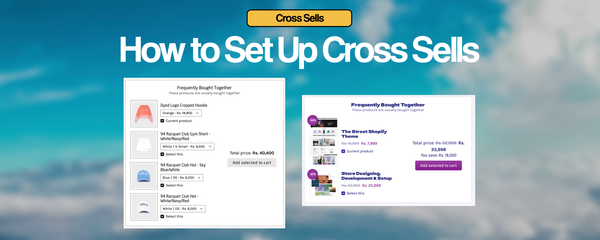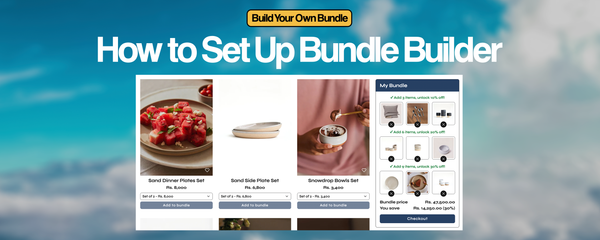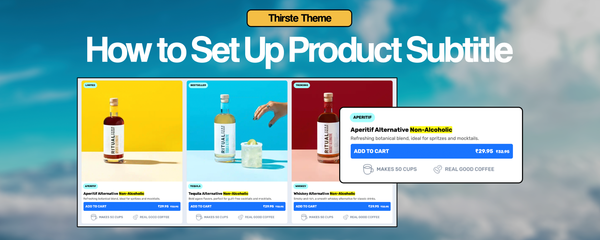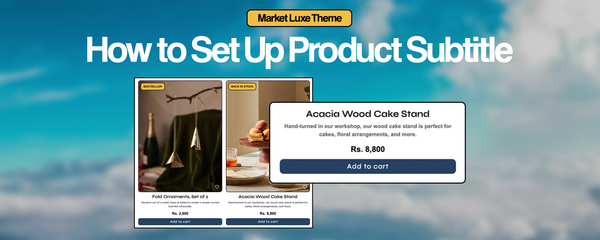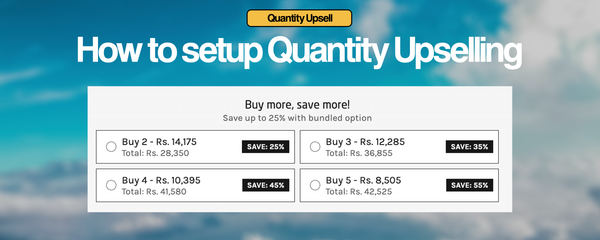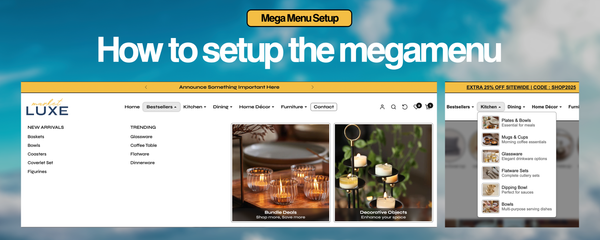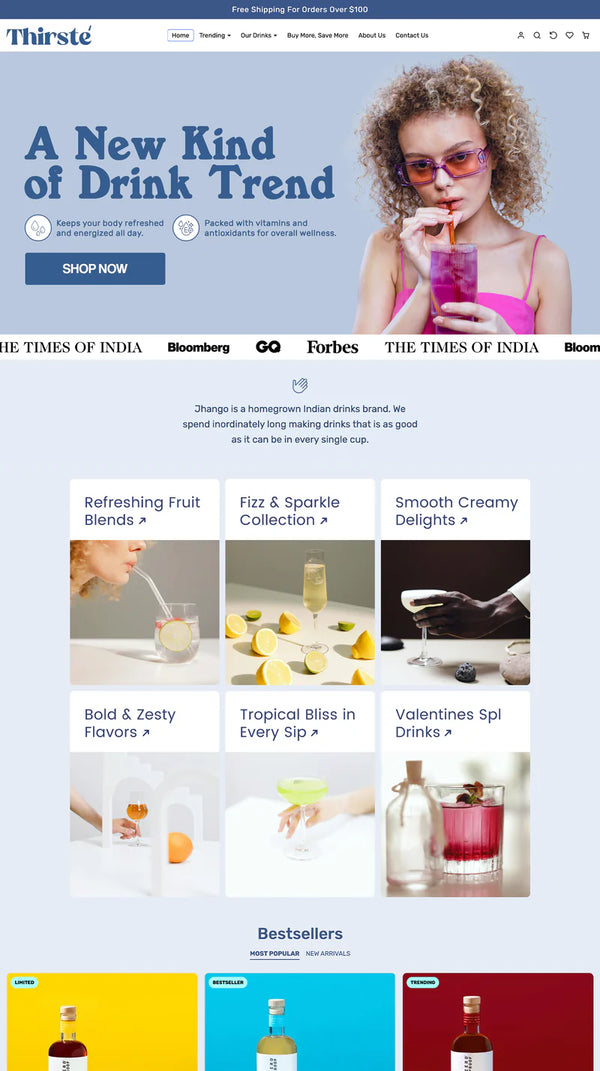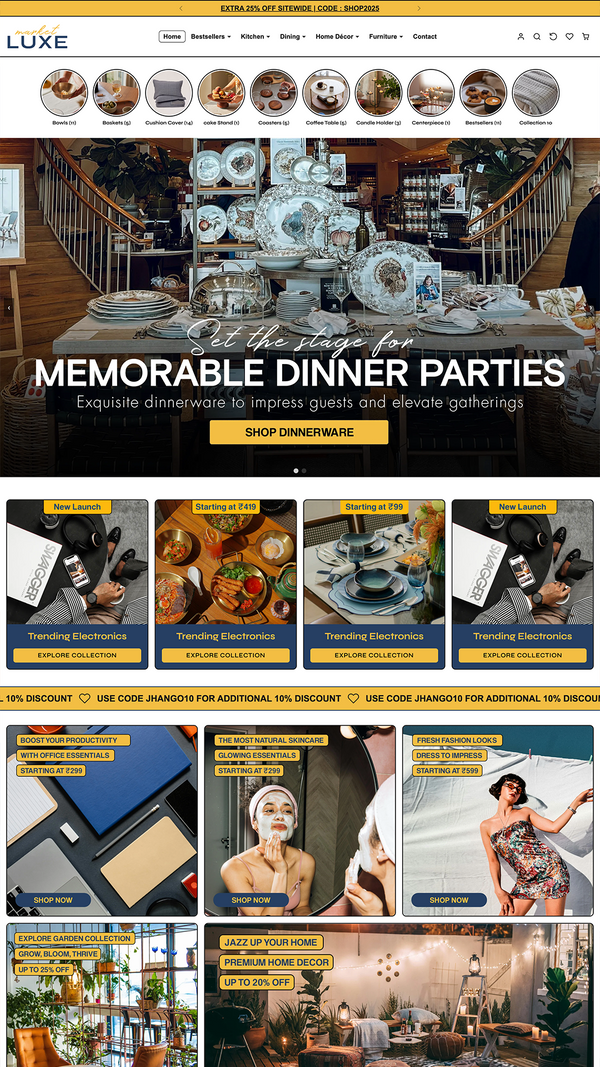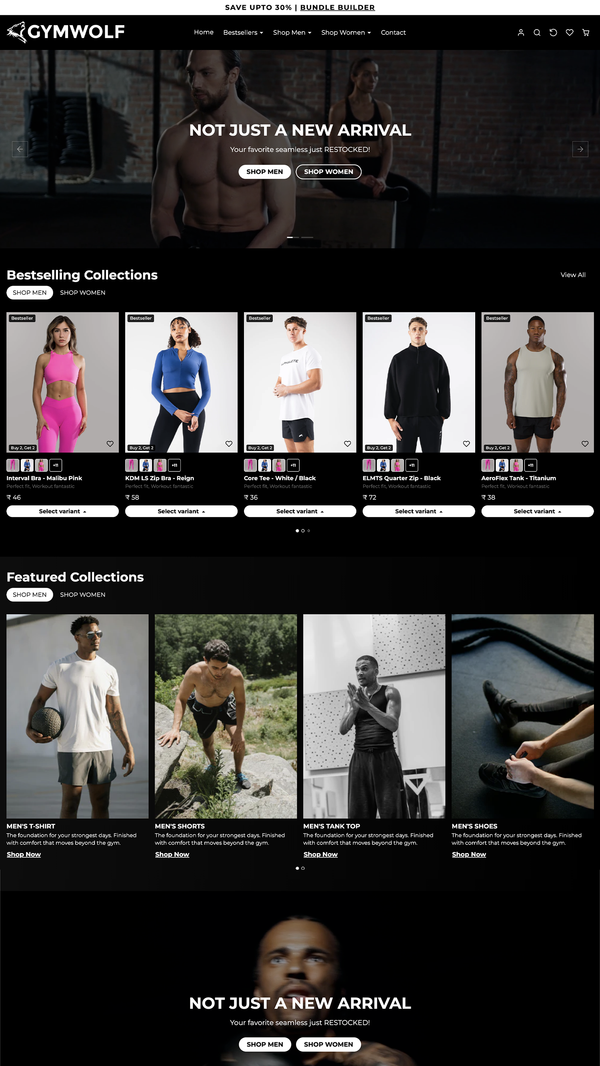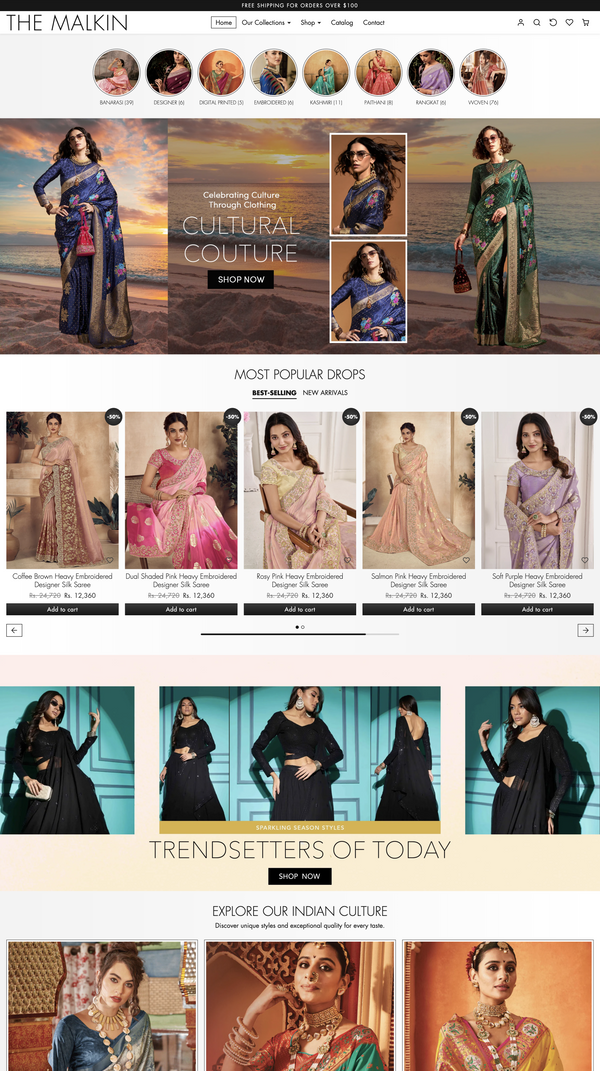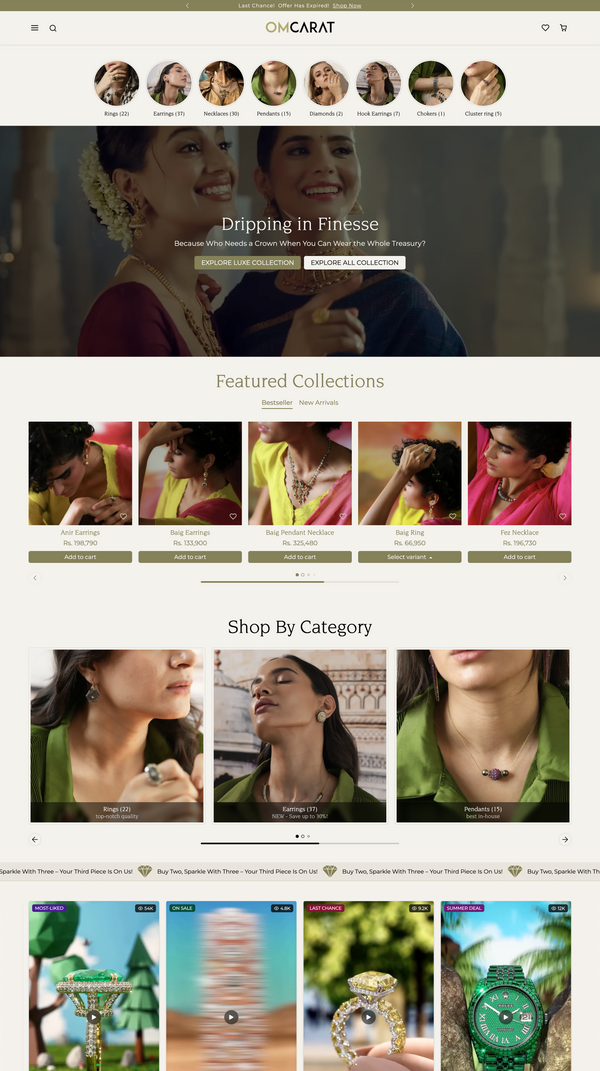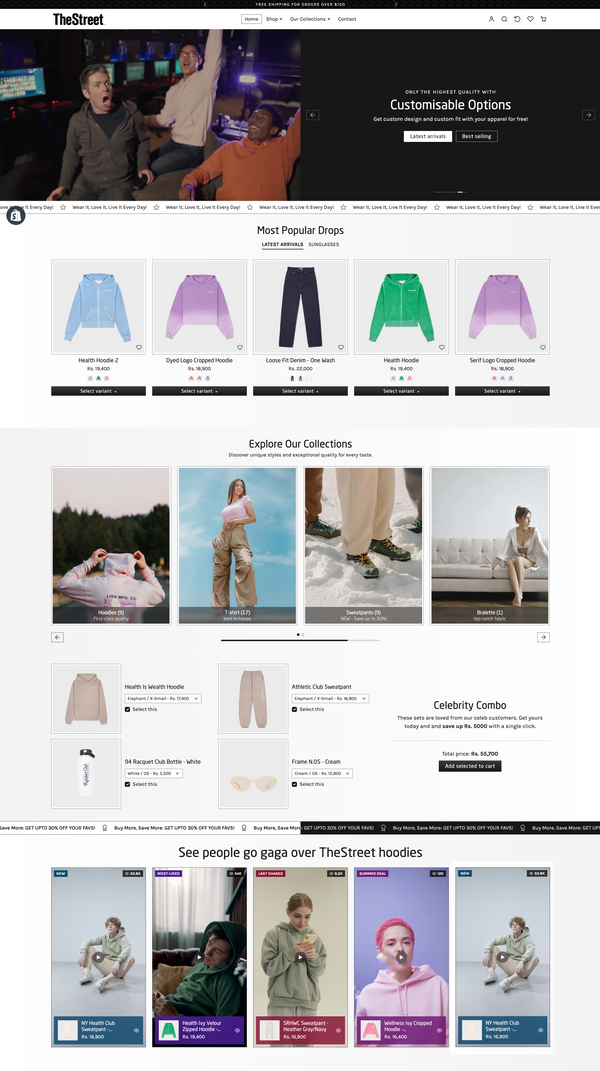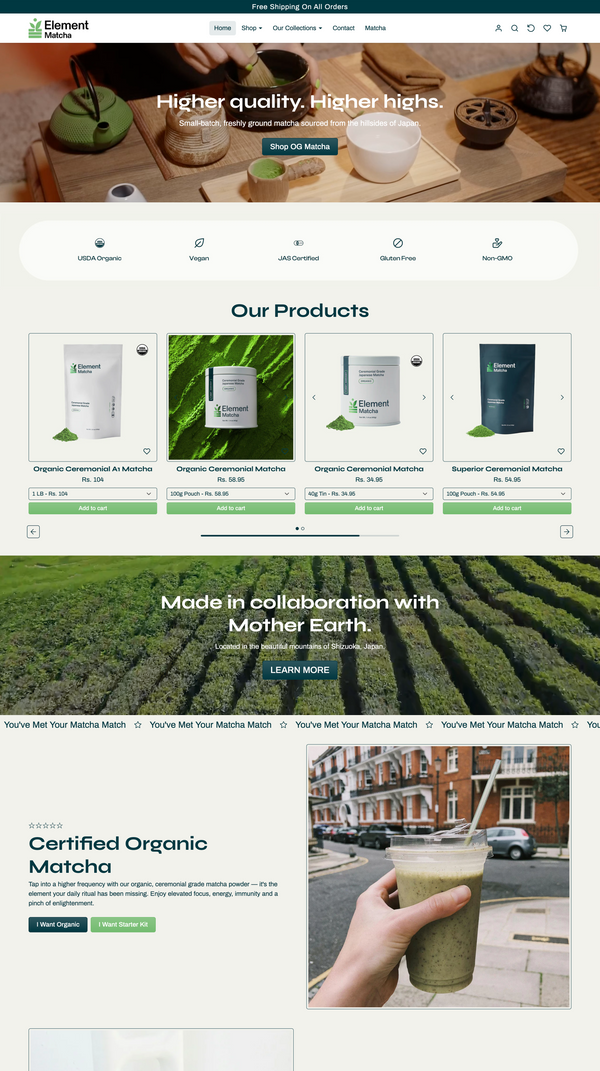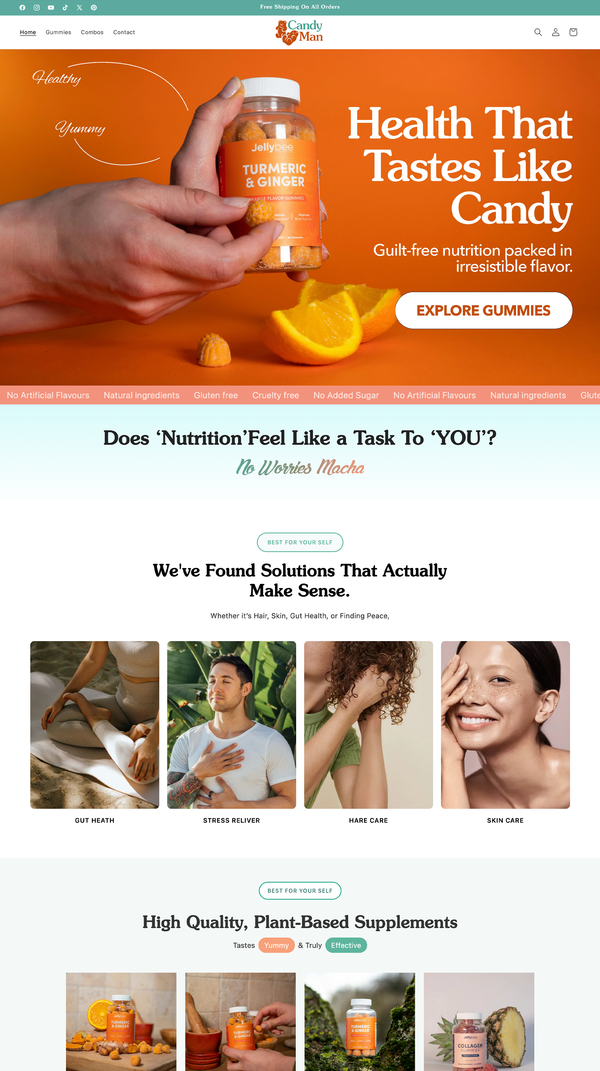How to setup enhanced product cards in Gymwolf Theme?
What are Enhanced Product Cards?
Enhanced product cards elevate your Shopify collection pages with advanced features including custom tags, product subtitles, sibling product previews, and custom badges. Perfect for showcasing related products, highlighting key features, and improving the overall shopping experience with a modern, professional design.
Step 1: Create Metafield Definitions
Creation Instructions
- Go to Shopify Admin → Settings → Metafields → Products
- Click "Add definition"
- Create each metafield with the specifications below
- Set appropriate Type as specified for each metafield
- No validation required
Required Metafields (5 total)
Step 2: Set Metafield Values
How to Set Values
- Navigate to Products → Select Product → Metafields section
- Find each metafield by name
- Enter values according to the format specified below
- Save product after setting all desired values
Value Formats and Examples
Tag Values
- Top Tag: Simple text (e.g., "NEW", "SALE", "PREMIUM")
- Bottom Tag: Simple text (e.g., "BEST SELLER", "LIMITED", "FEATURED")
Subtitle Format
- Keep concise and descriptive
- Examples: "Premium Athletic Wear", "Professional Grade", "Limited Edition Series"
Sibling Collection
- Select from existing collections in dropdown
- Collection should contain related products you want to display as thumbnails
- First 3 products will show as thumbnails, with "+X" indicator if more exist
Custom Badge
Format: text|color
Examples:
- NEW|#28a745 (green background)
- SALE|#dc3545 (red background)
- PREMIUM|#6f42c1 (purple background)
Key Features
Usage Notes
- Collection Dependencies: Sibling functionality requires existing collections
- Performance Optimized: Lazy loading for sibling product images
- SEO Friendly: Proper alt tags and semantic HTML structure
- Dynamic Positioning: Customizable tag positions through theme settings
- Color Customization: Independent styling for each element
- Overflow Handling: Smart display of sibling products with "+X" indicator
- Fallback Support: Graceful handling when metafields are empty
Visual Guide: Setting Up Metafields
Step-by-Step Screenshots
Here's exactly how the metafields look when you're setting them up in Shopify:

Product Metafields View: Access your product's metafields section to see all available custom fields. You'll find sections for tags, subtitles, and collection references.

Creating Text Metafield: This screenshot shows the metafield definition setup for text fields. Note the "Single line text" type and the namespace "custom.jhango-tag1".

Creating Collection Metafield: This shows the setup for collection reference metafields, choose a collection containing related products. The first 3 products will display as small thumbnails below the main product image.
Frequently Asked Questions
Enhanced product cards are upgraded versions of standard Shopify product listings that include custom tags, subtitles, related product previews, and custom badges. They provide more information at a glance and improve the visual appeal of collection pages.
Basic implementation requires no coding skills - you'll work entirely within Shopify's admin interface to create metafields and set values. However, integrating the snippet into your theme templates may require HTML knowledge or developer assistance.
Absolutely! Each product can reference a different collection for its sibling products, allowing you to create curated groupings that make sense for each item. This flexibility lets you showcase coordinating items, size variations, or complementary products.
Sibling products are related items from a specified collection that appear as small thumbnails on the product card. Customers can see related options at a glance. The system shows the first 3 products and indicates if more are available with a "+X" counter.
Yes! The enhanced product card system includes extensive theme settings for customizing colors, positions, sizes, and styling of all elements. You can adjust tag positions, colors, font sizes, and spacing to match your brand.
The system gracefully handles empty metafields - elements simply won't display if no values are provided. This allows you to selectively enhance products without affecting others. Default theme behavior remains intact for products without enhanced features.