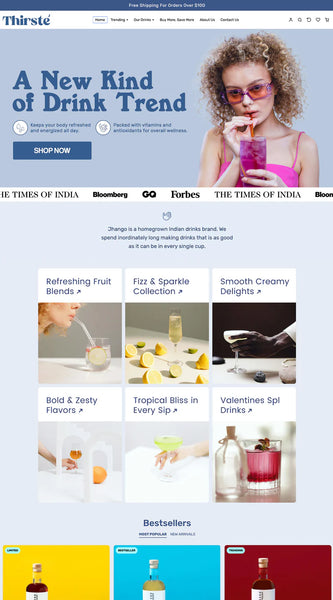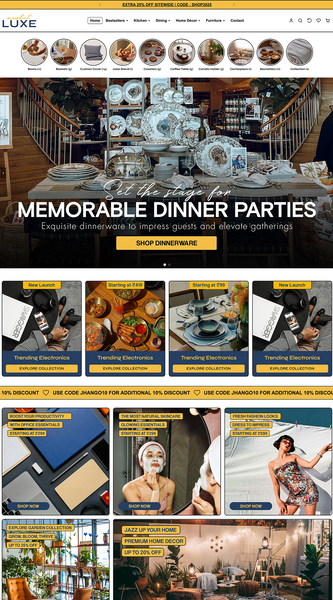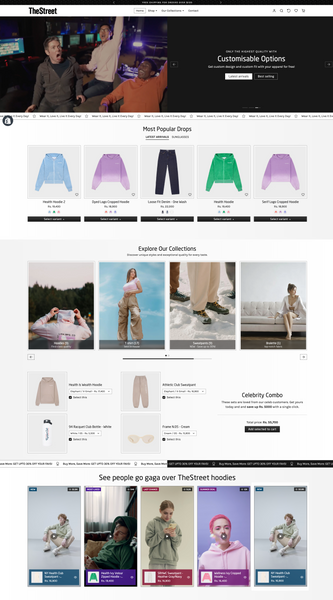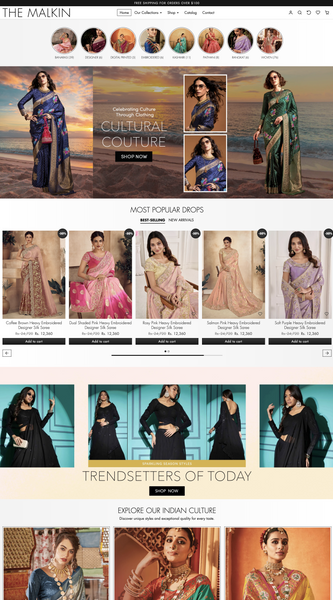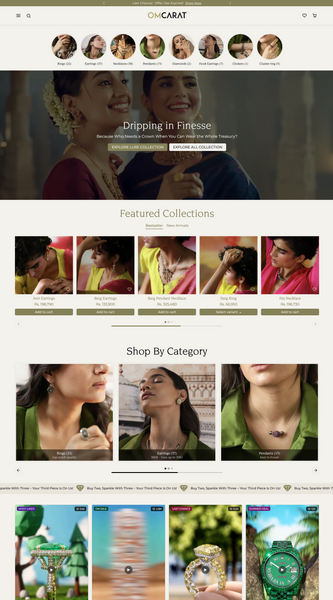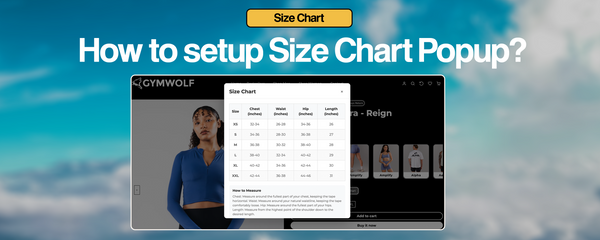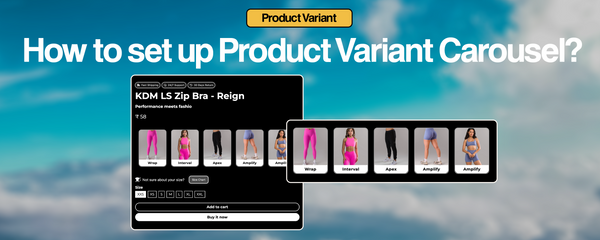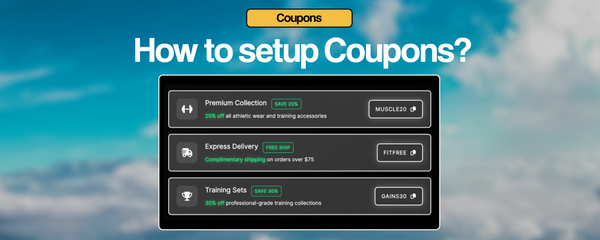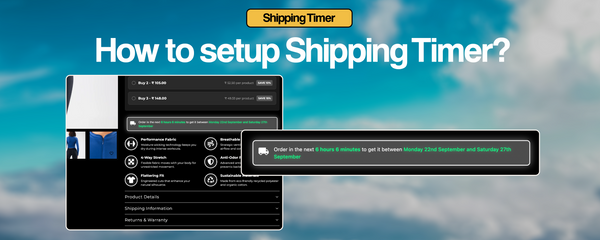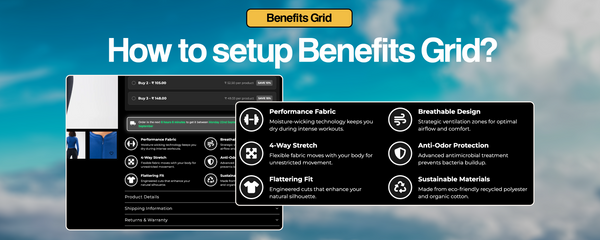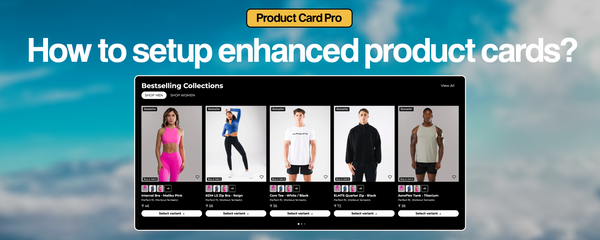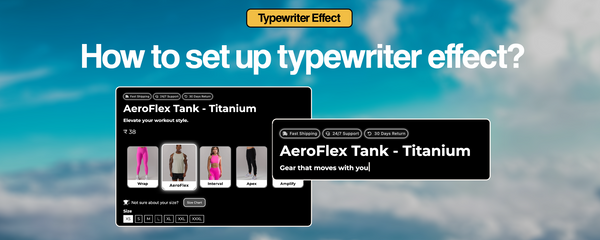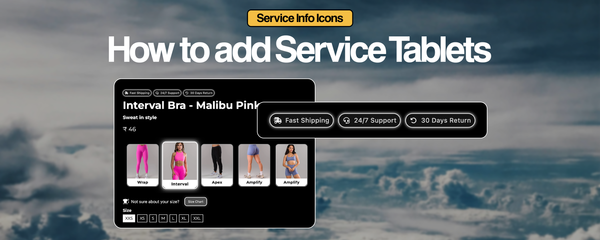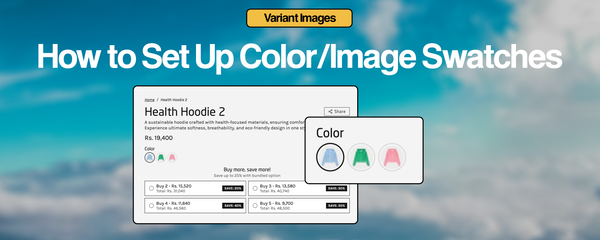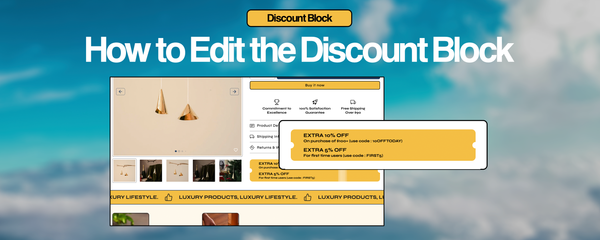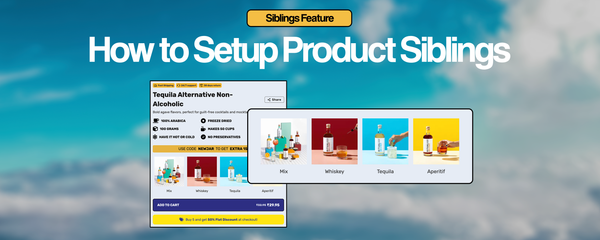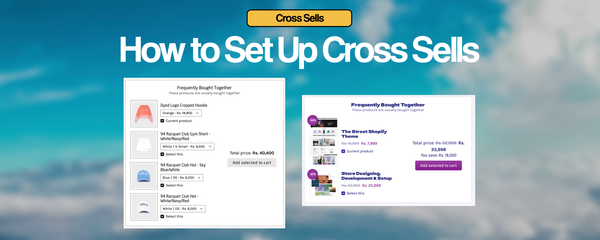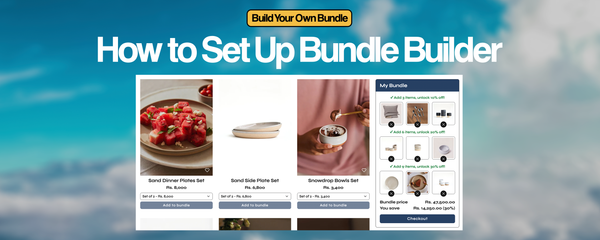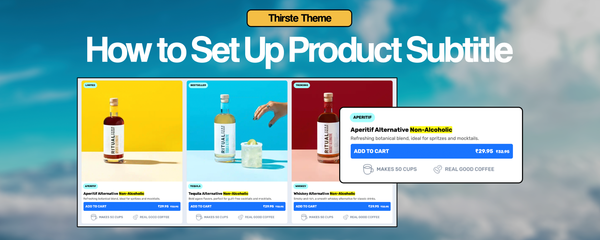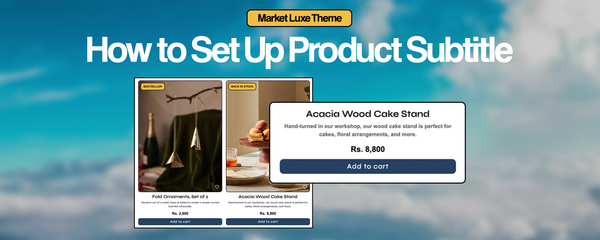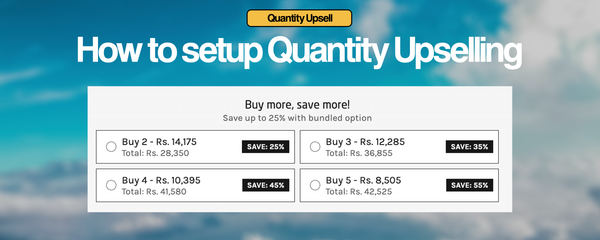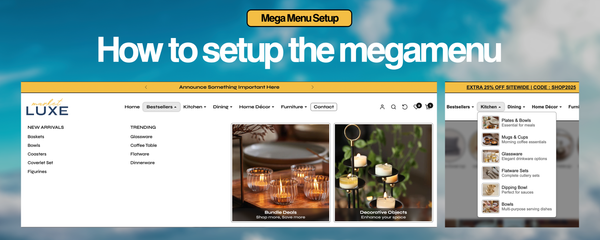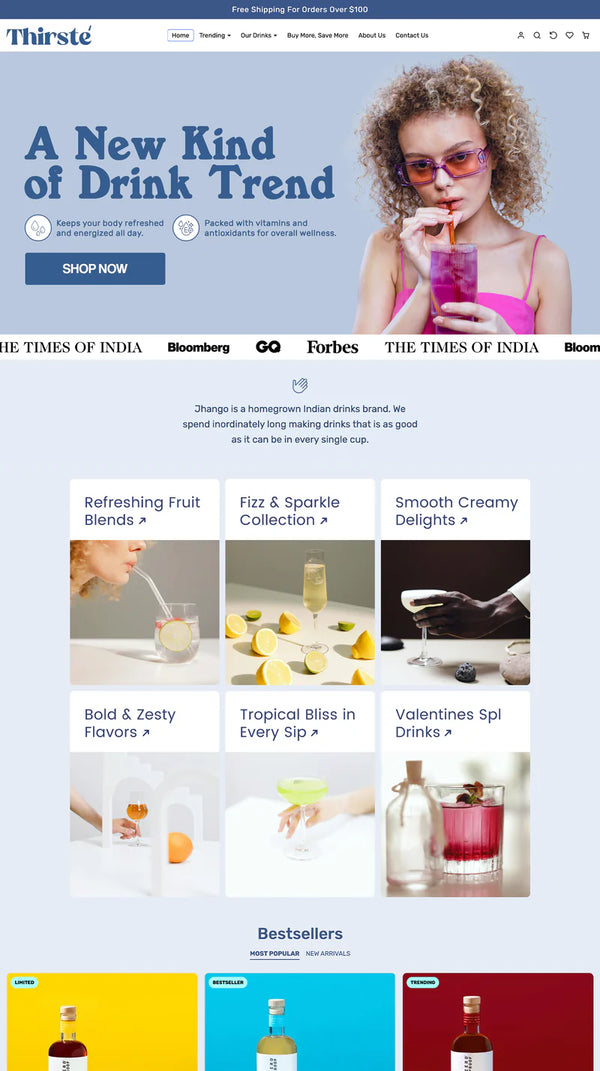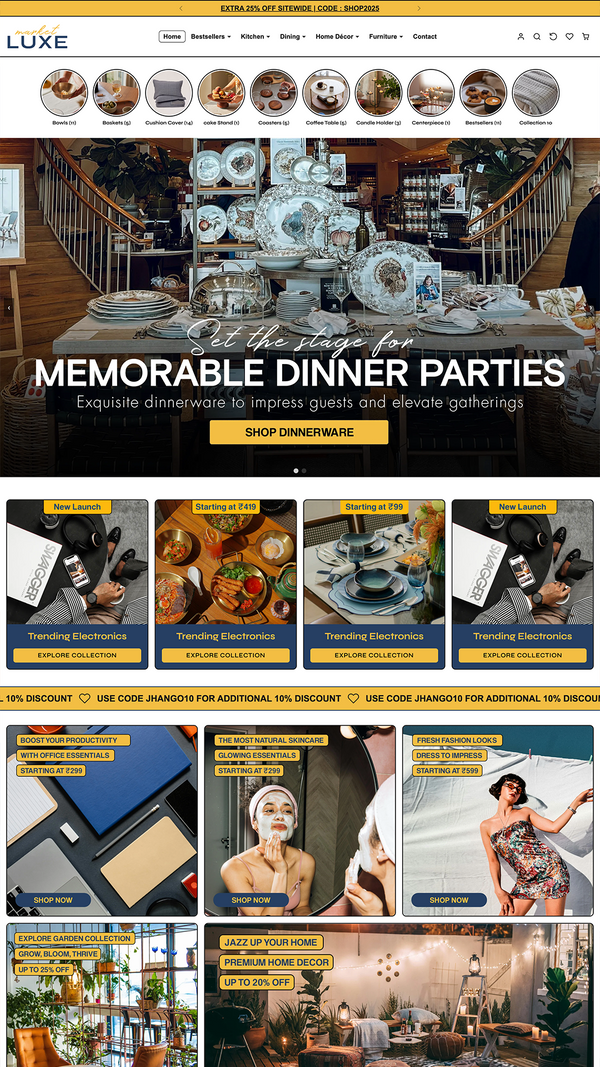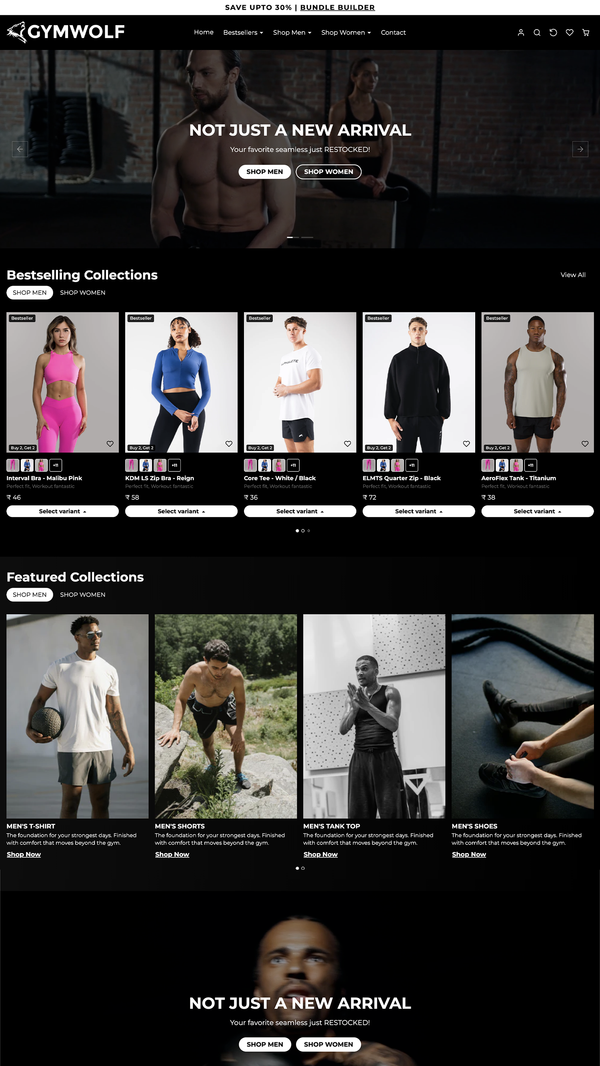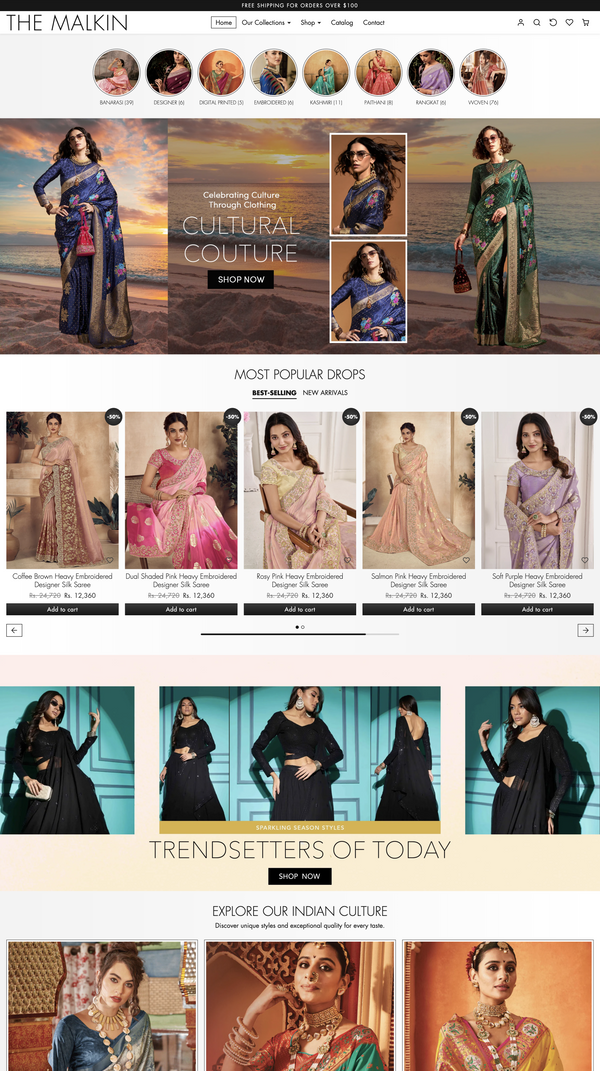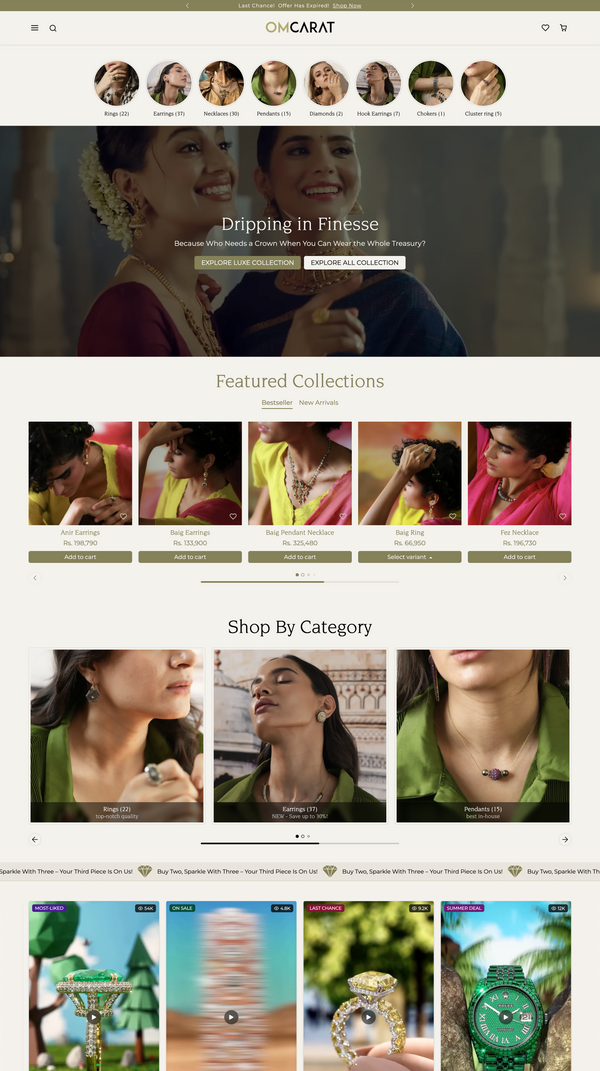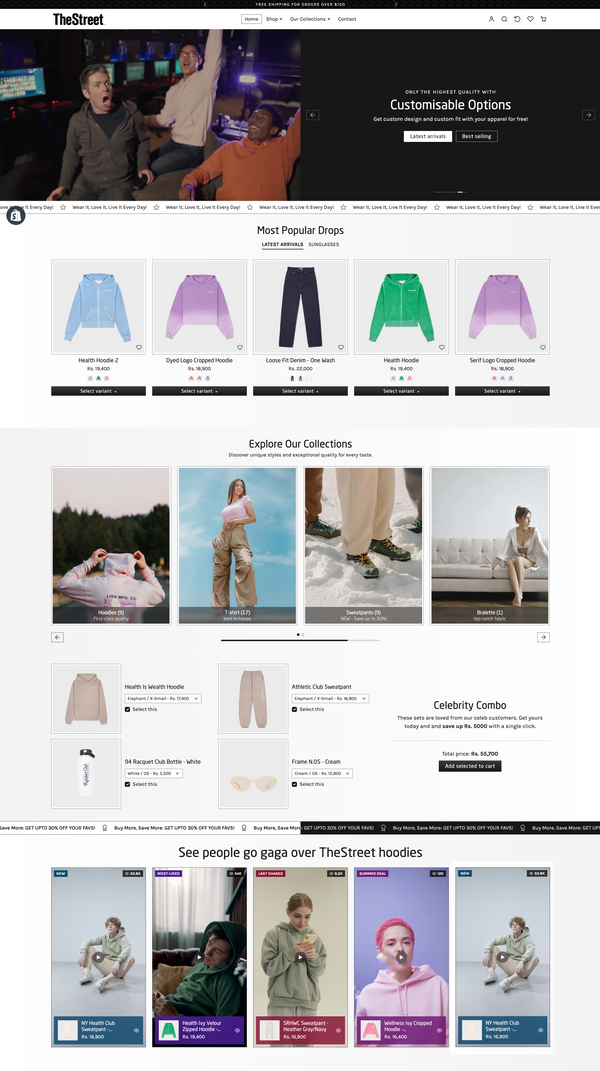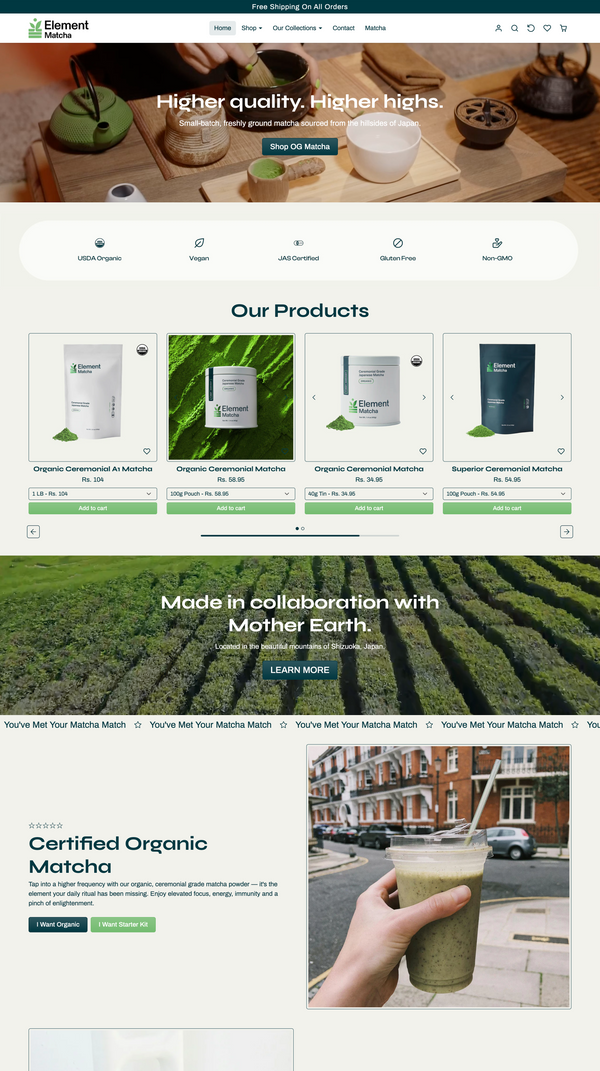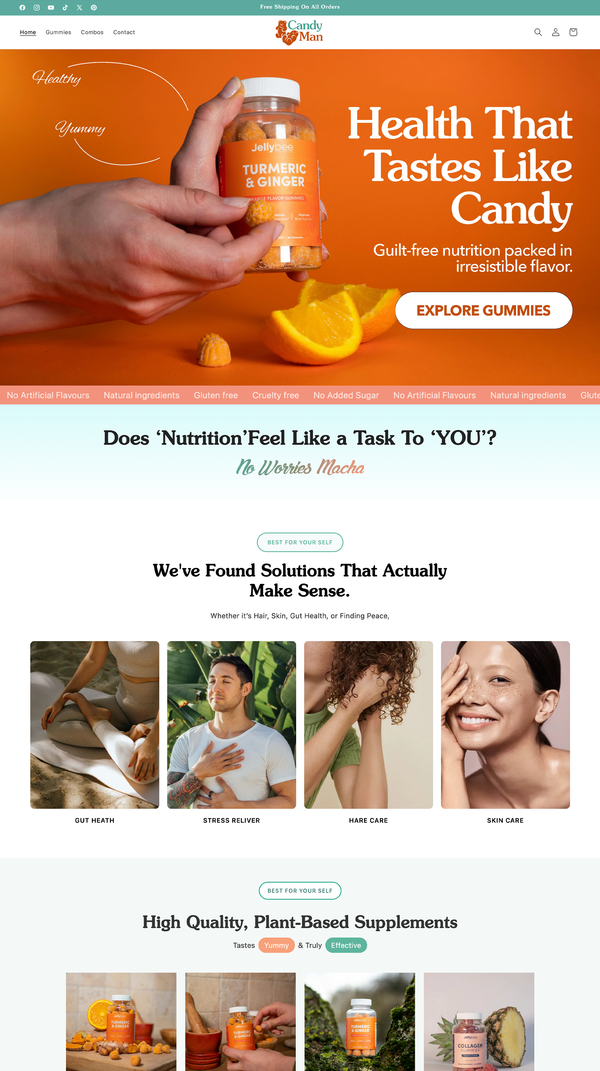How to setup Gymwear Coupons?
What are Gymwear Coupons?
Gymwear coupons display attractive promotional offers directly on your product pages with click-to-copy functionality. Perfect for showcasing discounts, free shipping offers, or special deals with a modern glassmorphism design that encourages customer engagement and increases conversions.
Step 1: Create Metafield Definitions
Creation Instructions
- Go to Shopify Admin → Settings → Metafields → Products
- Click "Add definition"
- Create each metafield with the specifications below
- Set Type to "JSON"
- No validation required
Required Metafield (1 total)
Understanding the JSON Structure
Recommended JSON Format:
Coupon Object Properties
- title: Coupon name/title (string)
- description: Detailed coupon description (string)
- code: Discount code to copy (string, uppercase recommended)
- badge: Short badge text (string, e.g., "Save 20%")
- icon: FontAwesome icon class (string)
- highlight_text: Text to highlight in description (string)
Step 2: Set Metafield Values
How to Set Values
- Navigate to Products → Select Product → Metafields section
- Find "Jhango Coupons" field
- Enter JSON array following the recommended structure
- Ensure all required properties are included for each coupon
- Save product
Popular FontAwesome Icons for Coupons
-
fas fa-dumbbell- Fitness/gym equipment -
fas fa-shipping-fast- Fast/free shipping -
fas fa-trophy- Premium/award-winning -
fas fa-percentage- Percentage discounts -
fas fa-gift- Special offers/gifts -
fas fa-star- Featured deals -
fas fa-fire- Hot deals -
fas fa-crown- VIP/exclusive offers -
fas fa-heart- Customer favorites -
fas fa-bolt- Flash sales
Key Features
Usage Notes
- Supports FontAwesome 6.4.0 icons
- Click-to-copy functionality with visual feedback
- Glassmorphism design with blur effects
- Responsive layout with mobile stacking option
- Fallback to 3 default coupons if metafield empty
- Highlight text feature for emphasis in descriptions
- Customizable styling for all elements
- Works with any Shopify theme
Visual Guide: Setting Up Metafields
Step-by-Step Screenshots
Here's exactly how the metafield looks when you're setting them up in Shopify:

Product Metafields View: The gymwear coupons metafield appears as a JSON text area in your product's metafields section. You can paste your complete coupon data structure here.

Creating JSON Metafield: When setting up the metafield definition, ensure you select "JSON" as the type. This allows you to store complex coupon data with all the required properties for each offer. This screenshot shows the metafield definition setup for JSON fields.
Frequently Asked Questions
Gymwear coupons are interactive promotional elements that display attractive offers directly on your product pages. They feature click-to-copy discount codes, eye-catching badges, and FontAwesome icons with a modern glassmorphism design that encourages customer engagement and boosts conversion rates.
No coding experience is required for basic implementation. The tutorial guides you through creating the JSON metafield using Shopify's admin interface and structuring coupon data for each product. However, adding the snippet to your theme templates may require basic HTML knowledge or developer assistance.
Yes, absolutely! Each product can have unique coupon offers. You can create different discount codes, promotional messages, icons, and badges through the product's metafields section. This allows you to showcase product-specific deals and targeted promotions.
While there's no strict limit in the JSON structure, it's recommended to display 2-4 coupons per product for optimal user experience and visual clarity. Too many options can overwhelm customers and reduce conversion effectiveness.
If you don't set coupon metafield values, the snippet will fall back to default coupons configured in the block settings. This ensures your product pages always display promotional offers, even if you haven't customized them for specific products yet.